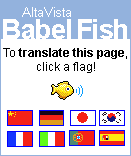Since many years, we have used Khmer Unicode fully and freely in Windows and other Linux distribution that is developed by KhmerOS team, but till now KhmerOS team has not yet developed Khmer Unicode for Macintosh (OS X). For Khmer Unicode in Macintosh, it is developed by a team that develops it for sale.
If you want to have Khmer Unicode for Macintosh, you can buy from www.xenotypetech.com
here’s how to install most Mac OS X applications:
1.Download the app’s .DMG file. Often times it will end up on your desktop.
2.Double-click the .DMG file to open it up. Another new icon with a name similar to the .DMG file will appear on your desktop.
3.If a new Finder window doesn’t automatically appear, double click on the new icon that has appeared on your desktop. Guess what? A Finder window will appear.
4.Locate your application’s icon within this new Finder window. Drag and drop it into your “Applications” directory
For more details about how to install Software in Macintosh, please visit Here
Categories
- Joomla (1)
- Linux (13)
- OpenSUSE (10)
- Registry (2)
- SARG report (2)
- SME server (4)
- Software (10)
- Squid (2)
- Troubleshooting (2)
- Windows (8)
- Windows Server (2)
Visitors
Revolver Maps
Talk to Me
how to lock a directory by using shell scripts in openSUSE
In this tip, I want to demonstrate how to write a shell script to lock a folder on openSUSE desktop. Now suppose that there are many folders on your Desktop and you want to lock down only one or some folders to keep from unwanted user change. This means that user can move, view ,or delete your folder (the locked folder) when they are being on Desktop, but those folder will be back on Desktop again when the computer is restarted.
I think the above idea is similar to DeepFreeze or KioskTool concept. but DeepFreeze or KioskTool will lock the whole system or Desktop environment, your can not specify the folder.
Here are the basic steps to do the work as what I described above:
1. Download file install.sh to somewhere in your computer
2. Go to Konsole and log in as root
3. Go to the location of install.sh then run command ./install
4. Input folder name that you want to lock then you are done
Here is detail of install.sh file:
Any feedback is warmly welcome
I think the above idea is similar to DeepFreeze or KioskTool concept. but DeepFreeze or KioskTool will lock the whole system or Desktop environment, your can not specify the folder.
Here are the basic steps to do the work as what I described above:
1. Download file install.sh to somewhere in your computer
2. Go to Konsole and log in as root
3. Go to the location of install.sh then run command ./install
4. Input folder name that you want to lock then you are done
Here is detail of install.sh file:
Naturally, if you want the backup tarball or scripts stored somewhere else or named something else, just modify the scripts to indicate the correct directories and filenames.
#!/bin/bash#input folder name, suppose that folder is located in desktopfinputbox(){dialog --title "Inputbox - To take input from you" --backtitle "Linux Shell\Script Tutorial" --inputbox "Enter folder name on Desktop please" 8 60 2>/tmp/input.$$sel=$?na=`cat /tmp/input.$$`case $sel in0) echo "Folder name is $na" ;;1) echo "Cancel is Press" ;;255) echo "[ESCAPE] key pressed" ;;esaccheckdir="/home/$USER/Desktop/$na"if [ -d "$checkdir" ]thennum=1elsenum=2fi}#check folder is exist?num=2echo $numwhile [ $num -eq 2 ]dofinputboxdone
#create backup file
touch /home/backup.shchmod 777 /home/backup.shcd /homeecho "#!/bin/bash" > backup.shecho "rm -f /root/bakcup_file.tar" >> backup.shecho "tar -cpPf /root/bakcup_file.tar /home/$USER/Desktop/$na" >> backup.shecho "chmod 777 /root/bakcup_file.tar" >> backup.shecho "exit 0" >> backup.sh#run backup file to back up the folder that you input./backup.sh
#create restoration filetouch /etc/init.d/restore.shchmod 777 /etc/init.d/restore.shcd /etc/init.d/echo "#!/bin/bash" > restore.shecho "rm -fR /home/$USER/Desktop/$na" >> restore.shecho "tar -xpPf /root/bakcup_file.tar" >> restore.shecho "exit 0" >> restore.sh
#Write to boot script: inittab, rcgrep "/etc/init.d/restore.sh" /etc/inittab >/tmp/inittab.$$grep "/etc/init.d/restore.sh" /etc/init.d/rc >/tmp/rc.$$ninittab=`cat /tmp/inittab.$$`nrc=`cat /tmp/rc.$$`if [ "$ninittab" != "/etc/init.d/restore.sh" ]thenecho "/etc/init.d/restore.sh" >> /etc/inittabfiif [ "$nrc" != "/etc/init.d/restore.sh" ]thencd /etc/init.d/sed -e 's/exit 0//' rc > file.outecho "/etc/init.d/restore.sh" >> file.outecho "exit 0" >> file.outcat file.out > rcfi# remove template filerm -f /tmp/input.$$rm -f /tmp/ninittab.$$rm -f /tmp/nrc.$$
exit 0
Any feedback is warmly welcome
Opera Web Browser in Khmer
Since a group of Cambodian has been working very hard to translate Opera web browser in Khmer language. It's finally released the first version in Khmer.
To have Opera in Khmer,
Click here to download Khmer Language Package
Click here to download Opera 10.53
How to Install for Windows 7 and XP:
1. Install Opera in C:\
2. Extract km.zip (Khmer Language Package)
3. Copy km folder to C:\Program Files\Opera\locale\
After that you have to configure Opera's interface to be displayed fully in Khmer as followings:
1. Go to Menu → Settings → Preferences...
2. Click on Details... (at the right down side of window)
3. Click Add → Choose ភាសាខ្មែរ (ភាសាខ្មែរ) → Click OK
4. Click OK
5. Change Language in Select your preferred language for Opera and Webpage : ភាសាខ្មែរ [km]
6. Click OK
For Windows Vista and Windows 7, you should change default Khmer font to KhmerOS font to be displayed on Desktop via previous post.
Now enjoy Opera Web Browser in Khmer...
Source: http://operakhmer.wordpress.com
To have Opera in Khmer,
Click here to download Khmer Language Package
Click here to download Opera 10.53
How to Install for Windows 7 and XP:
1. Install Opera in C:\
2. Extract km.zip (Khmer Language Package)
3. Copy km folder to C:\Program Files\Opera\locale\
After that you have to configure Opera's interface to be displayed fully in Khmer as followings:
1. Go to Menu → Settings → Preferences...
2. Click on Details... (at the right down side of window)
3. Click Add → Choose ភាសាខ្មែរ (ភាសាខ្មែរ) → Click OK
Change Language package's path in
User Interface Language: C:\Program Files\Opera\locale\km\km.lngChange encoding type in:
Encoding to assume for pages lacking specification : UTF-84. Click OK
5. Change Language in Select your preferred language for Opera and Webpage : ភាសាខ្មែរ [km]
6. Click OK
For Windows Vista and Windows 7, you should change default Khmer font to KhmerOS font to be displayed on Desktop via previous post.
Now enjoy Opera Web Browser in Khmer...
Source: http://operakhmer.wordpress.com
Microsoft Office 2010 – Free eBook Download
For those interested in downloading the eBook, you’ve got to register at the Microsoft site. But here’s a direct download link (from Microsoft) which you can use. Click here to download ‘Getting started with Microsoft Office 2010.
The eBook consists of the following main points:
The eBook consists of the following main points:
- Exploring Office 2010.
- Office 2010 suites.
- Comparisons of Office 2010 editions.
- What’s new for IT professionals in Office 2010.
- SharePoint Workspace 2010 overview.
- Overview of the Office user interface in Office 2010.
- User interface differences in Office 2010 from earlier versions of Microsoft Office.
- Product and feature changes in Office 2010.
- Changes in Office 2010.
- Changes in Access 2010.
- Changes in Excel 2010.
- Changes in Office 2010.
- Changes in InfoPath 2010.
- Changes in OneNote 2010.
- Changes in Outlook 2010.
- Changes in PowerPoint 2010.
- Changes in Project 2010.
- Changes in Publisher 2010.
- Changes in SharePoint Designer 2010.
- Changes in SharePoint Workspace 2010.
- Changes in Visio 2010.
- Changes in Word 2010.
- Changes introduced in the 2007 Office system.
- System requirements for Office 2010.
Labels:
Windows
Powerful network and Gateway server
Source: http://www.clearfoundation.com
ClearOS is a powerful network and gateway server designed for small organizations and distributed environments. Though ClearOS comes with an extensive list of features and integrated services (see sidebar), the solution is easy to configure.
The open source revolution in the software industry has made it possible to provide ClearOS at no cost. Among other features, antivirus, antispam, VPN and content filtering are built right into the software -- no need for expensive third party add-ons. With ClearOS, you can avoid costly vendor lock-in and proprietary formats; instead, you can embrace open standards and protocols.
Getway Features
ClearSDN Services
Fore information, visit http://www.clearfoundation.com
ClearOS is a powerful network and gateway server designed for small organizations and distributed environments. Though ClearOS comes with an extensive list of features and integrated services (see sidebar), the solution is easy to configure.
The open source revolution in the software industry has made it possible to provide ClearOS at no cost. Among other features, antivirus, antispam, VPN and content filtering are built right into the software -- no need for expensive third party add-ons. With ClearOS, you can avoid costly vendor lock-in and proprietary formats; instead, you can embrace open standards and protocols.
Directory Features
- Integrated LDAP for User and Group Management
- User Security Certificate Manager
Network Features
- Multi-WAN
- VPN - PPTP, IPsec, OpenVPN
- DMZ and 1-to-1 NAT
- Stateful Firewall
- Local DHCP and DNS Servers
Getway Features
- Antimalware - Antivirus, Antiphishing, Antispyware
- Antispam
- Bandwidth Management
- Intrusion Protection, Intrusion Prevention, Intrusion Detection
- Protocol Filtering including Peer-to-Peer Detection
- Content Filter
- Web Proxy
- Access Control
Server Features
- Windows Networking with PDC Support
- File and Print Services
- Flexshares
- Groupware with Outlook Connector
- Mail Server - POP, IMAP, SMTP, Webmail, Retrieval
- Mail Filtering - Antispam, Antimalware, Greylisting, Quarantine
- Mail Archiving
- Database with MySQL
- Web Server with PHP Support
ClearSDN Services
- Content Filter Updates
- Intrusion Protection Updates
- Remote Security Audit
- Remote Server Backup
- Antimalware Updates
- Antispam Updates
- Remote System Monitor
- Remote Bandwidth Monitor
- Dynamic DNS
- Dynamic VPN
- Internet Domain Services
Fore information, visit http://www.clearfoundation.com
Labels:
Linux
Samba and software deployment
Source: http://www.wlug.org.nz
Software deployment is a useful feature of a domain controller, as it allows to distribute software to many clients - and thus, the administrator doesn't have to walk from one workstation to another (10, 20, ... 100 machines...) to install the same piece of software (and uninstall it or upgrade a couple of days later).
Software deployment is a useful feature of a domain controller, as it allows to distribute software to many clients - and thus, the administrator doesn't have to walk from one workstation to another (10, 20, ... 100 machines...) to install the same piece of software (and uninstall it or upgrade a couple of days later).
One common misconception when comparing Samba to Active Directory, is that with Samba you can't deploy software to your Windows workstations. Another misconception, this time about Active Directory, is that with AD you can deploy software to your workstations.
So, what's this all about?
Active Directory can only deploy packages in MSI format. This isn't very widely used; mostly software is available in EXE format.
With Samba, as in whole *NIX philosophy, one tool does the job, but does it well.
To distribute software with Samba, one can use  WPKG - with this tool, you just configure the software which should be installed / upgraded / uninstalled on a given machine or a group of machines - and next time these Windows workstations are booted, the software you specified is installed / upgraded / uninstalled automatically.
WPKG - with this tool, you just configure the software which should be installed / upgraded / uninstalled on a given machine or a group of machines - and next time these Windows workstations are booted, the software you specified is installed / upgraded / uninstalled automatically.
 WPKG - with this tool, you just configure the software which should be installed / upgraded / uninstalled on a given machine or a group of machines - and next time these Windows workstations are booted, the software you specified is installed / upgraded / uninstalled automatically.
WPKG - with this tool, you just configure the software which should be installed / upgraded / uninstalled on a given machine or a group of machines - and next time these Windows workstations are booted, the software you specified is installed / upgraded / uninstalled automatically.How to Change OpenSUSE user interface from English to Khmer
If you installed openSUSE 11.2 in English language and you wish to change openSUSE Desktop user interface to Khmer, you can follow this instruction :
1. Go to Personal Settings via K menu → Personal Settings (Configure Desktop) → Regional and Language → Country/Region & Language
2. In this step, look at the right side and click on Add Language → choose Khmer (if you don't see Khmer, you have to install KDE language pack for Khmer via this instruction) → click Apply
After adding Khmer Language, please make sure that Khmer shows on the top of other languages. This means that KDE Desktop UI will show in Khmer.
3. Logout or restart computer
Hope this will help you
1. Go to Personal Settings via K menu → Personal Settings (Configure Desktop) → Regional and Language → Country/Region & Language
2. In this step, look at the right side and click on Add Language → choose Khmer (if you don't see Khmer, you have to install KDE language pack for Khmer via this instruction) → click Apply
After adding Khmer Language, please make sure that Khmer shows on the top of other languages. This means that KDE Desktop UI will show in Khmer.
3. Logout or restart computer
Hope this will help you
How to setup Khmer(km) translation for KDE
Khmer(km) translation is a package for All the requirement for a desktop in Khmer. This package contain application translations, help files, and a screenshots. (e.g) If you want to change openSUSE user interface from English to Khmer, you have to install Khmer(km) translation for KDE (kde4-l10n-km) before you can change it to Khmer user interface.
To setup kde4-l10n-km for KDE4, you can follow this instruction:
1. Go to Yast via K menu → System → Yast (Administrator Settings)
2. In Search box, type kde4-l10n-km and then search that package
→ Tick on kde4-l10n-km that will show on the search result box on right side → click Accept
Note: Please make sure that your system had been already added software repository from openSUSE repository. If not yet, you can add openSUSE software repositories via this instruction.
To setup kde4-l10n-km for KDE4, you can follow this instruction:
1. Go to Yast via K menu → System → Yast (Administrator Settings)
2. In Search box, type kde4-l10n-km and then search that package
→ Tick on kde4-l10n-km that will show on the search result box on right side → click Accept
Note: Please make sure that your system had been already added software repository from openSUSE repository. If not yet, you can add openSUSE software repositories via this instruction.
How to add Software Repositories in openSUSE
Definition from WikiMedia
A software repository is a storage location from which software packages may be retrieved and installed on a computer.
If you keep your computer always connected via a broadband connection, you can install the standard online repository below.
For openSUSE11.2:
Oss :The main repository, open source software only.
Non-oss: Non free (as in freedom) software, such as Flashplayer, Java etc.
For other version, visit here.
To add those repositories, Go to Yast via K menu → System → Yast (Administrator Settings) → Software → software repositories
Then Click Add → HTTP →choose Edit Complete URL →then fill some information as following:
Note: In case your computer didn't connect via a broadband connection, you can use DVDs repositories for installing any software, but it will ask for DVDs to be inserted every times you install software.
Hope this will help you.
A software repository is a storage location from which software packages may be retrieved and installed on a computer.
If you keep your computer always connected via a broadband connection, you can install the standard online repository below.
For openSUSE11.2:
Oss :The main repository, open source software only.
http://download.opensuse.org/distribution/11.2/repo/oss/
http://download.opensuse.org/distribution/11.2/repo/non-oss/
For other version, visit here.
To add those repositories, Go to Yast via K menu → System → Yast (Administrator Settings) → Software → software repositories
Then Click Add → HTTP →choose Edit Complete URL →then fill some information as following:
- Repositories name : any names (e.g: oss-11.2)
- URL of the Repositories: http://download.opensuse.org/distribution/11.2/repo/oss/
Note: In case your computer didn't connect via a broadband connection, you can use DVDs repositories for installing any software, but it will ask for DVDs to be inserted every times you install software.
Hope this will help you.
How to make a bootable USB installation stick
Some computers do not have a CD or DVD drive. To install openSUSE on these computers you can make a USB stick that does the same thing as a installation DVD.
1. First you have to format your stick as FAT32 (either in Windows or in Linux). It needs to be sufficiently large, so 4GB for the Khmer installation DVD, and 8 GB for the normal openSUSE 11.0 installation DVD.
2. Copy all the contents of the DVD to the USB drive. After that you have to make the stick bootable. To do this you need to install the package syslinux. It is included in the openSUSE dvd, so YaST will take care of that.
Now all we have to do is make the usb stick bootable. You need to do this on the commandline.
First you need know which partition your USB drive has (like /dev/sdb1 or /dev/sdc1). You can find this out by typing this:
It will show you all your mounted partitions. Find the one which is your USB flash drive.
Then you need to unmount the flashdrive. You can do this manually:
Or you can click on my computer on your desktop and rightclick your drive and select "safely remove".
3. The last thing you need is the path where the installation DVD is mounted.
Download a script called mksusebootdisk which will do the rest. It's located here:
mksusebootdisk
Copy this file somewhere on your computer.
Open a konsole and make sure that you are root.
In the following example, I assume that the USB stick partition is /dev/sde1 and that the DVD is mounted in /media/DVD.
Issue this command:
This should take about 20 seconds and you have a fully working bootable USB installation disk!
More information can be found on the openSUSE wiki:
http://en.opensuse.org/SuSE_install_from_USB_drive
1. First you have to format your stick as FAT32 (either in Windows or in Linux). It needs to be sufficiently large, so 4GB for the Khmer installation DVD, and 8 GB for the normal openSUSE 11.0 installation DVD.
2. Copy all the contents of the DVD to the USB drive. After that you have to make the stick bootable. To do this you need to install the package syslinux. It is included in the openSUSE dvd, so YaST will take care of that.
Now all we have to do is make the usb stick bootable. You need to do this on the commandline.
First you need know which partition your USB drive has (like /dev/sdb1 or /dev/sdc1). You can find this out by typing this:
mount
It will show you all your mounted partitions. Find the one which is your USB flash drive.
Then you need to unmount the flashdrive. You can do this manually:
umount /dev/sdb1 (or what partition you have)
Or you can click on my computer on your desktop and rightclick your drive and select "safely remove".
3. The last thing you need is the path where the installation DVD is mounted.
Download a script called mksusebootdisk which will do the rest. It's located here:
mksusebootdisk
Copy this file somewhere on your computer.
Open a konsole and make sure that you are root.
In the following example, I assume that the USB stick partition is /dev/sde1 and that the DVD is mounted in /media/DVD.
Issue this command:
/path/to/script/mksusebootdisk --32 --partition /dev/sde1 /media/DVD
This should take about 20 seconds and you have a fully working bootable USB installation disk!
More information can be found on the openSUSE wiki:
http://en.opensuse.org/SuSE_install_from_USB_drive
How to Add Khmer Unicode Keyboard Layout in Windows 7
I have described in the previous post about changing to KhmerOS font to be displayed on desktop in Windows 7, but it is not exactly the same as the Khmer Unicode Keyboard Layout that I want to talk in this post. A fresh installation of Windows 7 has been already included Khmer Keyboard Layout that uses Space Bar to write Cheung (sub-string). That kind of Keyboard is belong to PAN Localization team. In case you want to change to Khmer keyboard layout of Khmer OS team that uses “Letter J” to write Cheung (sub-string), Please follow this instruction :
In this step, please remove all existing Khmer Keyboard Layout that's shown in Installed services. And then add Khmer Unicode Keyoard (NIDA1,0) as the following :
- Go to Start → Control Panel → Region and Language → keyboards and language → Click on Change Keyboard...
In this step, please remove all existing Khmer Keyboard Layout that's shown in Installed services. And then add Khmer Unicode Keyoard (NIDA1,0) as the following :
- Click on Add... → Scroll down to Khmer (Cambodia) → Tick on Khmer Unicode Keyboard (NIDA 1.0). if you don't see it, click on Show more... → then tick on Khmer Unicode Keyboard (NIDA 1.0)
I think the result should be like this:
Enable particular user access SARG reports without admin password
if you want a particular user using the user-manager to be able to view the sarg reports without being prompted for admin password, you have to enable SARG reports in the user panel for that user, for SME server 7.4. And then modify httpd.conf located in /etc/httpd/conf/ as following :
AllowOverride None
Options +Indexes
order deny,allow
deny from all
allow from $localAccess $externalSSLAccess
AuthName "SME Server Manager"
AuthType Basic
AuthExternal pwauth
require user admin valid-user
Then type this command line :
then use that user to log in again .
#-------------------------------------------------------
# SARG generated squid access log reports web repository
#-------------------------------------------------------
Alias /squid /var/www/sarg
AllowOverride None
Options +Indexes
order deny,allow
deny from all
allow from $localAccess $externalSSLAccess
AuthName "SME Server Manager"
AuthType Basic
AuthExternal pwauth
require user admin valid-user
#---------------------------------------------------
# End of SARG generated squid access log reports web
#---------------------------------------------------
Then type this command line :
expand-template /etc/httpd/conf/httpd.conf
/etc/rc7.d/S86httpd-e-smith restart
then use that user to log in again .
Labels:
Linux,
SARG report,
SME server
10+ mistakes Linux newbies make
This is a guest post by TechRepublic’s Jack Wallen.
Source : 10+ mistakes Linux newbies make
New desktop users can make plenty of mistakes (as can anyone). But knowing which mistakes to avoid, from the start, helps prevent a LOT of frustration. I’ve handled the topic of mistakes new Linux admins make, but never those of desktop users. Here are some of the most common Linux desktop mistakes I see new users make.
Note: This article is also available as a PDF download.
1: Assuming they are using Windows
Although this might seem way too obvious, it’s not. The average user has no idea there are even different operating systems to be had. In fact, most average users couldn’t discern Windows XP from Vista from 7 (unless they are certain Windows 7 was “their idea”). Because of this, new users might believe that everything works (or doesn’t work, as the case may be) as it does in Windows. Make your end users aware that they are using a different operating system — and that it works differently.2: Trying to make exe files work
Unless you have done your homework and installed WINE, double-clicking those .exe files simply won’t do anything. And when that happens, your end users are going to be upset. I have seen many an end user download an app made for Windows assuming that it will work for Linux. Make it clear to users that Linux, like Windows, will only run applications made for that operating system. This, of course, is tossed out the window when WINE is involved. But new users won’t be using WINE anyway.3: Choosing the wrong distribution
One of the biggest problems for users is choosing the wrong distribution. Imagine being a new user and selecting Gentoo or Slackware or Fedora! Yes those are all good distributions, but any of them would send a new user running away in fear. If you are in the initial stages of helping a new user out, do yourselves both a favor and choose the distribution carefully. Consider the user’s ability, needs, and hardware before you make that selection. Don’t just jump on board Ubuntu because everyone says you should. A lot of distributions out there are made specifically for new users. Give them all a close examination before making the choice.4: Not finding software
Because so many new Linux users are migrating from Windows, they think software can be had from the same channels. Most of the time, this is not the case. The new user needs to become familiar with their package management tools right away - especially tools like Synaptic, Packagekit, and Ubuntu Software Center. Each of those tools is a mecca of software where users can most likely find all the applications they need.5: Sending OpenOffice documents to Microsoft Office users in the default format
I see this so often. New Linux users are proud of the strides they have made but dumbfounded (and sometimes turned back to Windows) because the people they share files with can’t read their formats. Remember, Microsoft products are not good at getting along with other operating systems and other applications. Make sure your new users are saving in file formats that are readable by the Microsoft equivalents.6: Avoiding the command line
I can’t, for the life of me, figure out why people completely avoid the command line as if it is the most complex tool there is. I know people who can work absolute magic with Photoshop but can’t seem to type a simple rm command at the command line. Why this is I will never know. New users shouldn’t shy away from the command line. Knowing the command line isn’t essential anymore, but it will make them more capable users.7: Giving up too quickly
Here’s another issue I see all too often. After a few hours (or a couple of days) working with Linux, new users will give up for one reason or another. I understand giving up when they realize something simply doesn’t work (such as when they MUST use a proprietary application or file format). But seeing Linux not work under average demands is rare these days. If you see new Linux users getting frustrated, try to give them a little extra guidance. Sometimes getting over that initial hump is the biggest challenge they will face.8: Thinking the Windows directory hierarchy translates to Linux
There is no C:\ in Linux. Nor do you use the “\” character. Nor should you use spaces in filenames. These are common mistakes new users make. Trying to map out Windows to Linux, directory for directory, is impossible. You can get as far as C:\ = / and maybe Default User = ~/, but beyond that you’re out of luck. Make sure new users understand that everything starts at / and their most important directory is their home directory (aka ~/ aka /home/USERNAME/).9: Skipping updates
I have been burned with Windows updates many times. Need I bother mentioning the update from Explorer 7 to Explorer 8? Very rarely has a Linux update fubar’d a system of mine. In fact, I can’t remember the last time it has. So I am always up to date on my systems… and with good reason. Those updates bring new security patches and features to software and should be applied. Having an installation with a security hole is not what your users need, especially on a machine that houses important information.10: Logging in as root
I really shouldn’t have to say this. But just in case, be sure to tell your users DON’T LOG IN AS ROOT! But… just in case they must… DON’T LOG IN AS ROOT! Instead, have them open up a terminal window and either “su” to root or use “sudo”. And just in case you didn’t hear me the first time, DON’T LOG IN AS ROOT!11: Losing windows to the pager
The pager is one of the handiest features of the Linux desktops. But over and over, I’ve seen that new users don’t quite understand what the pager is for and what it does. Because of this, they will “lose” their windows from the desktop. Where did it go? It was there a moment ago! I guess it crashed. No. More than likely, they moved it to another desktop. Another desktop? You see where this is going? Help the new user understand what the pager is and how useful it can be.12: Ignoring security because it’s Linux
A big part of me still wants to boast and say, “In the 12 years I have used Linux, I have never once had a virus or worm or been hacked.” Although that is true, it doesn’t mean I should ignore security. I have witnessed the effects of a rootkit on a Linux machine. They aren’t pretty and data will be lost. Tell your users that they can’t ignore security just because they’re using Linux. Security is crucial, regardless of the OS.Source: 10+ mistakes Linux newbies make
Labels:
Linux,
OpenSUSE,
SME server
Add translation tools to your website/blog
This tip may be useful for you to allow visitors view your blog/website in their own language.
Here is how to do...
You just copy and paste the following code in your "Add A Page Element"> "Html and Java script" section of blogspot blogs or your website.
1. Alta Vista Babel Fish:
Babel Fish Translate is available in English, German, Spanish, French, Italian and Portuguese. Just add the following single line of JavaScript code to your website.2. Google Translate:
Available in English, German, Spanish, French, Italian, Portuguese, Japanese, Korean and Chinese (Simplified). Remember to replace the value of variable "u" with the URL of your website. The translated pages can even be bookmarked.
3. WorldLingo URL Translator:
World Lingo is my favorite service since Google indexes the static URLs translated by World Lingo. Thus, my website can be found on Google even while searching for non-english terms. World Lingo supports English, French, Spanish, German, Italian, Portuguese, Dutch, Greek, Chinese (Traditional and Simplified), Japanese, Korean and Russian. The translated pages can even be bookmarked.Related Documents at Amazon.com :
Labels:
Software
How to enable Task Manager , Registry Editor, Hidden Folder Option , Run promt, Search Option disbale by Virus
Viruses ?
In some cases, when computers are infected and some Windows applications are blocked by Viruses, this means that you are unable to run those applications even if the Viruses are already cleaned up from your computer. This case, you have to use scripts or applications to enable the blocked applications after the Viruses are killed.
Applications that are often blocked by Viruses:
You may need administrator permission.
Related Documents at Amazon.com :
Registry Utilities Professional
Merlin Pocket PC Registry Editor v1.0
PocketReg Registry Editor
356 Porsche Technical and Restoration Guide
In some cases, when computers are infected and some Windows applications are blocked by Viruses, this means that you are unable to run those applications even if the Viruses are already cleaned up from your computer. This case, you have to use scripts or applications to enable the blocked applications after the Viruses are killed.
Applications that are often blocked by Viruses:
How to enable them in Windows XP
Copy some scripts bellow → Paste in Notepad → Save as VBScript (*.vbs) → run that fileYou may need administrator permission.
Set objShell = WScript.CreateObject("WScript.Shell")
objShell.RegWrite "HKEY_CURRENT_USER\SOFTWARE\MICROSOFT\WINDOWS\CURRENTVERSION\POLiCIES\System\DisableTaskMgr", "0", "REG_DWORD"
Set objShell = WScript.CreateObject("WScript.Shell")
objShell.RegWrite "HKEY_CURRENT_USER\SOFTWARE\MICROSOFT\WINDOWS\CURRENTVERSION\POLiCIES\System\DisableRegistryTools", "0", "REG_DWORD"
Set objShell = WScript.CreateObject("WScript.Shell")
objShell.RegWrite "HKEY_CURRENT_USER\SOFTWARE\MICROSOFT\WINDOWS\CURRENTVERSION\POLiCIES\EXPLORER\NoFolderOptions", "0", "REG_DWORD"
Set objShell = WScript.CreateObject("WScript.Shell")
objShell.RegWrite "HKEY_CURRENT_USER\SOFTWARE\MICROSOFT\WINDOWS\CURRENTVERSION\POLiCIES\EXPLORER\NoRun", "0", "REG_DWORD"
Set objShell = WScript.CreateObject("WScript.Shell")More about registry, Click here.
objShell.RegWrite "HKEY_CURRENT_USER\SOFTWARE\MICROSOFT\WINDOWS\CURRENTVERSION\POLiCIES\EXPLORER\NoFind", "0", "REG_DWORD"
Related Documents at Amazon.com :
Registry Utilities Professional
Merlin Pocket PC Registry Editor v1.0
PocketReg Registry Editor
356 Porsche Technical and Restoration Guide
Labels:
Registry,
Windows,
Windows Server
Feed with Twitter
Socializing your feed with Twitter
Source: http://adsenseforfeeds.blogspot.com/Sometimes you reach across the hedgerow to share with your nearby neighbors. Other times, members of the household move away and yet you can't keep from calling to remind them to wear a hat and such because it's chilly out. Today, we're celebrating acquaintances near-and-far by launching the ability to send your feed to Twitter. Full Story
Related Documents at Amazon.com :
The AdSense Code: What Google Never Told You About Making Money
Google AdSense For Dummies
Google Advertising Tools: Cashing in with AdSense and AdWords
Google Adsense Updates
Labels:
Software
Sharing a Thunderbird Profile between Linux and Windows
If you are using Windows and openSUSE, it would be to be able to use the same Thunderbird's profile from either the Windows or openSUSE. Before sharing, you should store Thunderbird's profile in FAT32 partition that can be accessed by both Windows and openSUSE.
How to Thunderbird's profile :
1.Copy Thunderbird's profile
For Windows 7, when you download or get mails, they will store in C:\Users\user_name\AppData\Local\Thunderbird\Profiles\xxxxxxxxx.default. So you have to copy that folder (xxxxxxxxx.default) to FAT32 partition (example D:/profile/xxxxxxxxx.default).
2.Edit profile.ini
In Windows 7, Go to C:\Users\user_name\AppData\Roaming\Thunderbird → open profile.ini then change something as bellow :
3. Restart Thunderbird
How to Thunderbird's profile :
1.Copy Thunderbird's profile
For Windows 7, when you download or get mails, they will store in C:\Users\user_name\AppData\Local\Thunderbird\Profiles\xxxxxxxxx.default. So you have to copy that folder (xxxxxxxxx.default) to FAT32 partition (example D:/profile/xxxxxxxxx.default).
2.Edit profile.ini
In Windows 7, Go to C:\Users\user_name\AppData\Roaming\Thunderbird → open profile.ini then change something as bellow :
IsRelative=0In openSUSE, you Go to /home/user_name/.thunderbird → open profile.ini then change something as bellow :
Path= D:/profile/xxxxxxxxx.default (New profile's path)
IsRelative=0
Path=/windows/D/Profiles/xxxxxxxxx.default (New profile's path. I supposed it's automatically mounted to /windows.)
3. Restart Thunderbird
Counting and Managing users visited your website
STATCOUNTER ?
Source: http://www.statcounter.com/
A free yet reliable invisible web tracker, highly configurable hit counter and real-time detailed web stats. Insert a simple piece of our code on your web page or blog and you will be able to analyse and monitor all the visitors to your website in real-time!

PHP and MySQL Web Development (4th Edition)
Web Application Architecture: Principles, Protocols and Practices
Web Development and Design Foundations with XHTML
Source: http://www.statcounter.com/
A free yet reliable invisible web tracker, highly configurable hit counter and real-time detailed web stats. Insert a simple piece of our code on your web page or blog and you will be able to analyse and monitor all the visitors to your website in real-time!
- Free, Fast, Responsive, Quick loading and Reliable Service. (Why is it free?)
- Invisible Tracking - no ads on your website.
- Accurate real-time website statistics with detailed visitor tracking and analysis.
Related Documents at Amazon.com :
A Beginner's Guide to (X)HTML, StyleSheets, and Web GraphicsPHP and MySQL Web Development (4th Edition)
Web Application Architecture: Principles, Protocols and Practices
Web Development and Design Foundations with XHTML
Labels:
Software
Add Chat Box to your Website/Blog
Cbox – chat for the social web
Source: http://www.cbox.wsGet a Cbox and add a new dimension of interaction to your website or blog. Cbox is a unique chat and messaging application that brings the best features of traditional chat and tagging systems to the social web. And the best part – Cbox Basic is completely free.
Try it : http://www.cbox.ws
Related Documents at Amazon.com :
Building Social Web Applications
Designing for the Social Web
Data portability and relationship management in social web applications
Labels:
Software
Bad text rendering of Khmer Unicode in Ubuntu
After I installed Khmer Unicode Keyboard and fonts in Ubuntu 9.10, I found some wovels such as ោះ , េះ.... incorrectly display when I typed with consonants.
In this case, just follow this instruction to fix that :
It should work.
Related Documents at Amazon.com :
A Practical Guide to Ubuntu Linux (Versions 8.10 and 8.04)
Ubuntu Unleashed 2010 Edition: Covering 9.10 and 10.4
Beginning Ubuntu Linux, Fourth Edition
Official Ubuntu Book, The (4th Edition)
In this case, just follow this instruction to fix that :
- Open file "enviroment", /etc/enviroment
- Add this line : GTK_IM_MODULE="xim"
example
PATH="/usr/local/sbin:/usr/local/bin:/usr/sbin:/usr/bin:/sbin:/bin:/usr/games"
GTK_IM_MODULE="xim"
- Save and exit
It should work.
Related Documents at Amazon.com :
A Practical Guide to Ubuntu Linux (Versions 8.10 and 8.04)
Ubuntu Unleashed 2010 Edition: Covering 9.10 and 10.4
Beginning Ubuntu Linux, Fourth Edition
Official Ubuntu Book, The (4th Edition)
Labels:
Linux,
Troubleshooting
Changing Default Khmer font in Windows 7
By default, Windows 7 is already embedded Khmer Unicode, but not KhmerOS font diplays on Desktop. To set KhmerOS as default font, first of all, you have to install KhmerOS font (Visit: khmeros.info) then follow this instructions :
1. Go to registry : Start -> run -> regedit
2. Go to : HKEY_LOCAL_MACHINE\SOFTWARE\Microsoft\Windows NT\CurrentVersion\Fonts
3. Modify some values as the following items :
Related Documents at Amazon.com :
Microsoft Windows 7 Home Premium Upgrade
Microsoft Windows 7 Professional Upgrade
Windows 7 Step by Step (Step By Step (Microsoft))
Windows 7 All-in-One For Dummies
1. Go to registry : Start -> run -> regedit
2. Go to : HKEY_LOCAL_MACHINE\SOFTWARE\Microsoft\Windows NT\CurrentVersion\Fonts
3. Modify some values as the following items :
- DokChampa (TrueType) : Right Click -> Modify -> Value data: KhmerOSsys.ttf
- Khmer UI (TrueType) : Right Click -> Modify -> Value data: KhmerOSsys.ttf
- Khmer UI Bold (TrueType) : Right Click -> Modify -> Value data: KhmerOSsys.ttf
Related Documents at Amazon.com :
Microsoft Windows 7 Home Premium Upgrade
Microsoft Windows 7 Professional Upgrade
Windows 7 Step by Step (Step By Step (Microsoft))
Windows 7 All-in-One For Dummies
Labels:
Windows
Reset KDE to default settings
When your Desktop got messy or disappeared some Applets by incidentally removing from panel, and want to reset it to default as what you just installed new OS. let follow this.
Reset your KDE Desktop to default
1.Go to your home folder -> your user (e.g: linux)
2.Show hidden file (view -> show hidden files)
3.Rename ".kde" file to whatever(e.g: old.kde) or delete if using KDE4 or ".gnome" if using GNOME.
4.End current session
Related Documents at Amazon.com :
Linux Annoyances for Geeks
KDE for Linux for Dummies
KDE Bible (with CD-ROM)
Koss KDE250 Dual Element Stereophone (Black/Silver)
Reset your KDE Desktop to default
1.Go to your home folder -> your user (e.g: linux)
2.Show hidden file (view -> show hidden files)
3.Rename ".kde" file to whatever(e.g: old.kde) or delete if using KDE4 or ".gnome" if using GNOME.
4.End current session
Related Documents at Amazon.com :
Linux Annoyances for Geeks
KDE for Linux for Dummies
KDE Bible (with CD-ROM)
Koss KDE250 Dual Element Stereophone (Black/Silver)
Add Icon of My computer in SUSE 11.x
such a newbie question, but it happened when i incidentally deleted an icon (My Computer) from desktop. two years since i have started using OpenSUSE, don't know how to solve, just now i found it. it is quiet easy.
Add Icon link of my computer:
1. right click on Desktop and select "Create New"
2. Choose "Link toi Location"
3. Enter Name : My Computer
4. Enter Link to location (URL) : sysinfo:/
5. (Enter)
Related Documents at Amazon.com :
OpenSUSE 11, Includes "Introduction to Linux" video-DVD, Linux commands
OpenSUSE 11.0 and SUSE Linux Enterprise Server Bible
SUSE Linux Toolbox: 1000+ Commands for openSUSE and SUSE Linux Enterprise
Add Icon link of my computer:
1. right click on Desktop and select "Create New"
2. Choose "Link toi Location"
3. Enter Name : My Computer
4. Enter Link to location (URL) : sysinfo:/
5. (Enter)
Related Documents at Amazon.com :
OpenSUSE 11, Includes "Introduction to Linux" video-DVD, Linux commands
OpenSUSE 11.0 and SUSE Linux Enterprise Server Bible
SUSE Linux Toolbox: 1000+ Commands for openSUSE and SUSE Linux Enterprise
Subscribe to:
Posts (Atom)